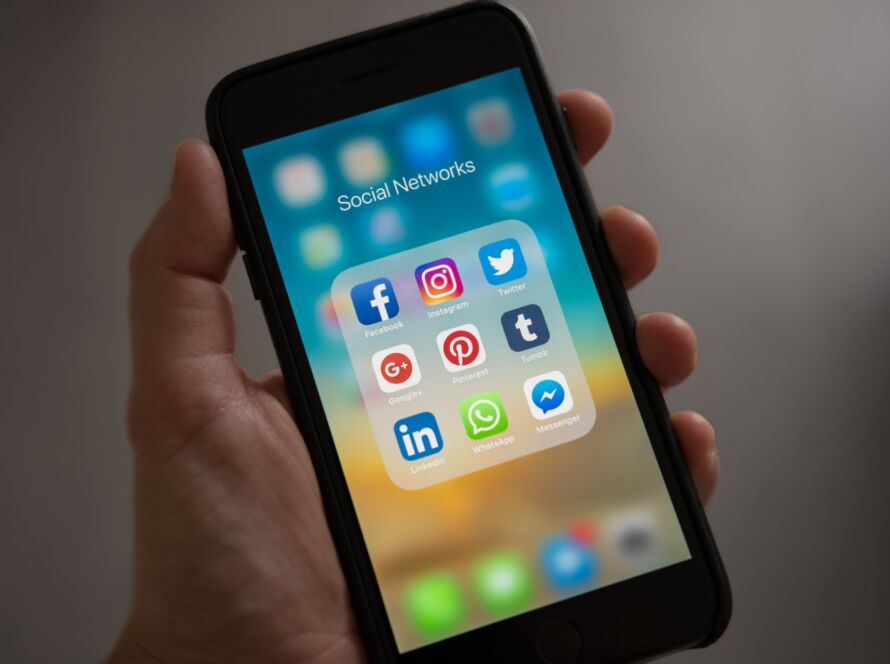Pinterest is often the underdog when considering a solid social media marketing strategy. But maybe that’s a good thing. At the end of the day, Pinterest is a search engine, not another social media platform.
For that reason, it’s important for marketers to approach Pinterest from a more traditional marketing strategy. You can promote your content on Pinterest to attract the right audience to your website.
Even new businesses can reap the benefits of Pinterest’s algorithm with this step-by-step approach.
How to Promote Content on Pinterest:
-
Create a Pinterest Business Profile
First things, first, create a business Pinterest account separate from any personal accounts. In the settings, be sure to add your website and click “claim website” to track your analytics. Add your logo as your profile picture, so your customers easily recognize your pins.
Because Pinterest functions as a search engine, it’s important to use keywords early and often. Start with your Pinterest Profile. In addition to your company name, it’s a best practice to use keywords to help users find you. If your company makes cold brew coffee, write “Company Name | Cold Brew Coffee.” Or, if you’re a coach, blogger or consultant, you can use “Company Name // Fashion Blogger,” “Company Name | Business Consultant,” or “Company Name | Life + Health Coaching.”
Next, add keywords to your bio. Tell your audience what your business is about, using keywords that they will most likely enter in the search bar. Be as specific as possible, because you have a limited number of characters. If you have a freebie, you can mention it in the bio as well.
Here’s the thing about Pinterest: keywords get you everywhere. Add them to your name, your board titles, board descriptions and pin descriptions. It makes it easier for your customers to find you.
Create boards using keywords like “Career Advice + Resume Tips,” “Gluten-Free Desserts,” and “Social Media Tips.” Be sure to add descriptions to all of the boards using keywords and hashtags to make sure they came up in the search.
It’s really important that you create boards that your customer wants to see. This isn’t your personal Pinterest profile. Think about what problem you help your customer solve, then create boards around that. If your customers need help with automating social media posting, create a board called “Social Media Automation Tools,” one called “Facebook Tips,” or one called “Productivity + Time Management.”
Finally, create a board for your company, where you pin only your personal content. You can now make this the cover on your profile page to show off your best pins.
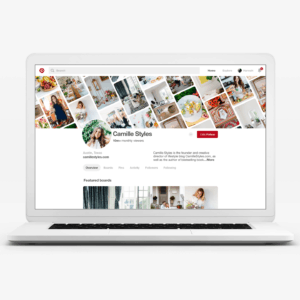
-
Create consistent, high quality content
Remember, content is king! This is the most important step – do not underestimate the power of consistency. Commit to a regular schedule of weekly blogs and pins, even when you think no one is reading your posts. You never know who needs to read what you write, so keep writing.
You also have to write good content. Don’t throw something together at the last minute without putting effort or energy into it. Your readers can feel energy through the words you write, and they will definitely tell if your heart’s not in it. Your ultimate goal is to attract new customers, not put out a blog.
Next, be sure to overdeliver on value. Give your readers free cheat sheets, workbooks, downloadable tools, discount codes, access to free mini courses, free shipping, etc. Every blog post should link to a freebie, if possible, because the goal is to drive traffic back to your website.
-
Create consistent, high quality pins
Now we’re getting to the good stuff. A great pin can attract the exact audience you’re looking for, if you’re strategic about it.
Pinterest’s demographics skew more toward female users in the 18-29 age range. Consider this when creating your pins.
Remember that Pinterest is also a visual platform. It’s important to use bold images that catch the attention of potential customers. When users see pins that look interesting, they will pin them to their own boards, where their friends and followers will see them. If you’re a product-based company, use images of the products you want to sell. If your business involves food, use photos to highlight new recipes.
For every blog post you write, create two or three pins with different images, text and keywords. This allows you to reach a wider audience and test which designs or keywords work best.
If you have a small creative department, a great tool for creating high-quality, beautiful pins is called Canva. It’s free to use, but you can also upgrade to one of their premium packages, which gives you the ability to add your own fonts, logos and brand colors. It’s a great way to stay consistent among all platforms.
The key is to remain consistent, so pick designs you love that also match your website theme, colors, brand and overall feel. Canva provides great options for different fonts, stock photos, layouts and icons.
Another great tool for creating bold pins that stand out is Adobe PhotoShop. While it can be a little more learning-intensive, it provides much more flexibility than Canva.
One you design your beautiful pin, it’s time to make it searchable. When you upload your pin, add the link to your blog post in the source URL box. Then, create a description. Be sure to use keywords and hashtags that are relevant to your blog post! Remember to use different descriptions for your two different pins (but the same URL).
Finally, use this guide to enable Rich Pins. Rich Pins automatically add a more detailed description of your blog post using the language you used. It also displays your website and business logo.

-
Pin consistently
Pinterest wants to know that you’re a caring and committed member of its community. It loves when you pin lots of great quality content all over your boards!
Spend five minutes per day pinning high-quality, tall, easy-to-read pins that link to great content. Not only does this add value to your readers by constantly refreshing their feeds with useful information, but this shows Pinterest that you’re serious about helping your community and growing your business.
When you first start out, you’ll have many empty boards that needed to be filled. Instead of going on a Pinterest bender and pinning 50 pins on every board at once, do this slowly over time. Each day, choose a different board and pin 5-10 relevant pins to it. This way, Pinterest won’t think you are a spammer or bot, and you will have a variety of helpful content to share with your audience.
This is a method you can continue using to populate your boards over time. Luckily, Pinterest tells you when your boards were last updated, so look for older boards and add something new to them. There are also great tools available to help you automate your Pinterest efforts without spending hours pinning content.
-
Use tools to support content promotion
Two of the most widely-known and used tools for automating your Pinterest strategy are Tailwind and BoardBooster.
Tailwind allows you to add pins from Pinterest onto a queue using a Google Chrome Extension. From there, you can automatically sort pins into a pre-set schedule or manually choose the time you want your pins to be published. It allows you to schedule pins for weeks at a time so you can spend less time manually pinning pins every day.
Tailwind also provides great analytics to let you know how your pins are doing. You can see which pins are most successful, how many times your pins are repinned, and your overall profile performance.
With Tailwind, you also have the ability to join Tribes. This feature alone is worth the price of admission. With Tribes, you can join groups of pinners who pin similar topics to yours. For example, if you create vegan recipes, join tribes with topics like vegan cooking, healthy recipes, or health and wellbeing. You can add your pins to the tribes, and your tribemates will repin your pins onto their boards. This gives you the potential of reaching millions of Pinterest users who don’t already know you! I also use Tribes to add new pins to my schedule queue. This not only helps you support your fellow tribemates, but you constantly have fresh content to schedule to share with your followers.
BoardBooster is a unique scheduling tool known for its looping feature. With looping, you can add all of your boards and determine how often BoardBooster should repin your current pins back to your boards. This is especially helpful for boards with your OWN content on them, because it keeps your content at the top of mind. It automates the process so you don’t have to remember to repin your old material; you can just keep creating new, amazing content.
-
Pinterest Ads
Pinterest makes it incredibly easy for business users to promote content with their “boost” feature. Business users can boost any pin, depending on if your goal is to drive traffic to your website, create brand awareness, or improve customer engagement.
The only difference between a regular pin and a boosted pin is that the boosted pin will show “Promoted by [your company name]” under the image. Otherwise, the two images are exactly the same. Promoted pins allow you to pay to have your pins seen by a larger audience.
According to Pinterest, Promoted Pins don’t interrupt or distract Pinterest users. They actually make Pinterest better, because they help users find new products and ideas. In fact, 73% of Pinterest users say that content from brands makes Pinterest more useful.
You can quickly and easily create a Promoted Pin by clicking on the “Promote” button on any pin. You can also navigate to the Ads tab in the top left of the page if you want to have more control over the target audience and campaign goal.
The Takeaway
Having a solid strategy for promoting your content on Pinterest can help you attract new customers, grow your email list, and deliver consistent traffic to your website daily.
The key is understanding that Pinterest functions as a search engine and knowing what problems your customers need solved.
Happy Pinning!